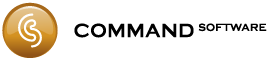How To: Export to Aera 500/795
The Garmin Aera range uses GPX files as the means of importing routes into the device.
The steps to export a plan to the device are:
- Connect your Aera device to your computer. It should appear as a new removable drive.
- In Command Flight Planner build your plan and export to GPX file using the option on the File menu.
- When prompted for a location to save the file select the Aera drive and then:
- For the Aera 500, expand the "Aviation" then "GPX" sub-folders.
- For the Aera 795, expand the "GPX" sub-folder.
- Adjust the file name if you wish. Click Save. It's best not to use the file name "current.gpx" or "temp.gpx" as these are used by the Aera device internally.
- Safely disconnect your Aera deice from the computer.
The exported route should now be available in the flight plan list of your Aera device. If your Command Flight Planner plan consisted of more than one flight then the Aera will display one "flight plan" for each stage of the flight. The name it uses for each flight is the derived from the endpoints of the flight and not the file name it was extracted from.